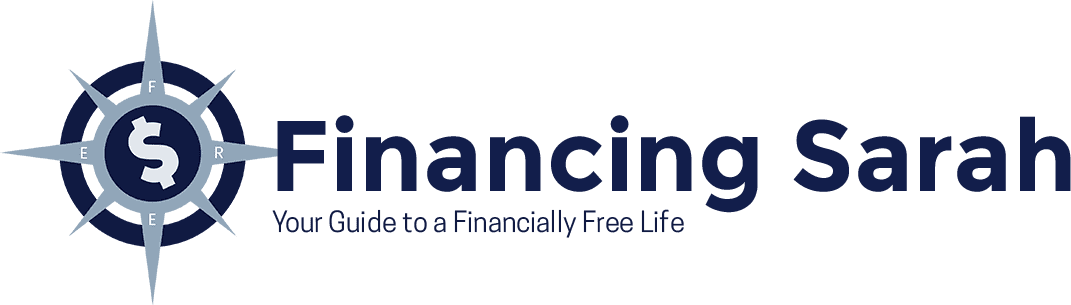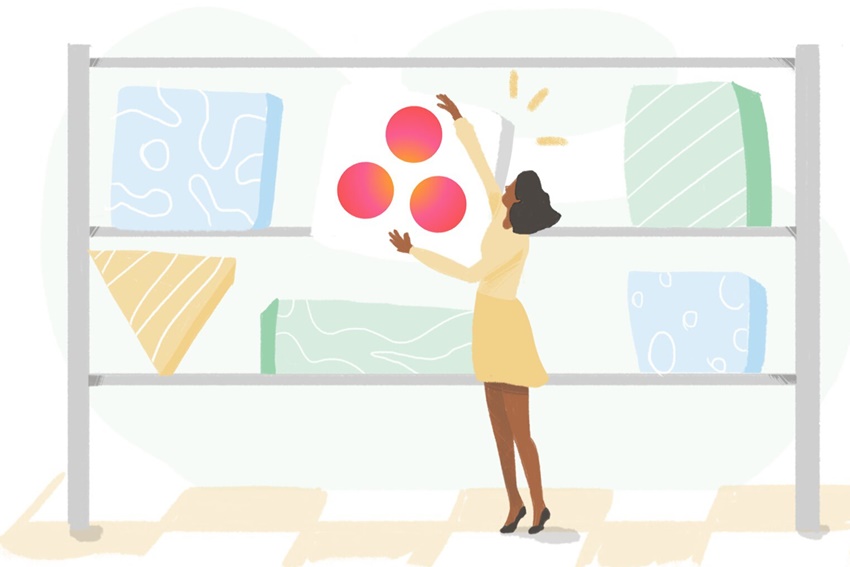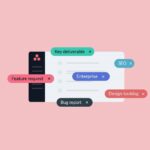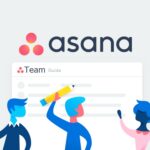If you use Asana to organize tasks and projects this post will cover some tips for using Asana. There are many project management solutions available, but Asana is well known for improving precision and team responsibility by aiding teams to work more productively and avoiding task overload. Since Asana is user friendly it can be used without training, however, knowing some Asana tips will help you and your team use the application more efficiently. Read more for tips on managing projects along with Asana hacks for better organization and software use efficiency.
How to use Asana for project management
Asana is used for: daily planning, event planning, project management, product launches, and goal setting.
1. Use the My Tasks tool to organize your tasks
Maintaining your process is essential for successful project completion.
Use the My Tasks section to specify which tasks are under your direct control. Applying filters will enable you to view tasks based on their completion state then rank them by priority based on Today, Coming Up and Later.
Use the Calendar View to get a complete picture of your tasks within a given timeframe.
2. Save time by using preset project templates
Asana’s focus is time management, you don’t need to construct a template from scratch each time you start a new project, use tools provided for a selection of project templates, you can get specific since Asana provides templates that are customized to teams. For example, teams in design, marketing, product, operations, sales, and other areas, the tool provides templates specific to their departments.
Here is an example of objectives planning and team goals template is provided here to show how Asana templates appear:
Although the template has a straightforward design, it gives you the essential instructions for using Asana to organize the team’s goals. Don’t spend hours debating the best way to name task categories, organize work, take advantage of the Asana templates as a time-saving technique.
3. Great for managers who are constantly on the go is the Asana mobile app
The mobile application is fantastic for managers! Managers no longer need to lug their laptop around all day, thanks the mobile app tool, available for both Android and iOS users. Access tasks immediately from your phone while managers check or approve team’s work, then contribute with ideas as easily as on the computer.
The Asana mobile app can also be used to improve the productivity of meetings. Set a meeting agenda in advance and stick to it using Asana’s mobile app, that way the meeting is kept on schedule. It’s also a practical approach to accessing pertinent data while giving a discussion.
How to get the most out of Asana
Tips for resourcefully using the project management app.
4. Establish team standards for task naming and description
The task description box allows your team to build task descriptions in different ways which could cause confusion, particularly if they pass work to a colleague. Reduce confusion by structuring how tasks should be named and require a task assignee, due date, and priority level to new tasks, for example, decide on the layout and use bullet points or number lists to organize the material. You might also decide to bold the most essential information or decide on the ideal word count for work descriptions.
5. Utilize integrations
There’s a good change that you have, or currently use other work tools besides Asana. It isn’t the most efficient use of your time to have to search through multiple workplaces, integration makes life a lot simpler, that’s why it’s fantastic that Asana integrates Slack, MS Teams, Jira, Google Drive, Zoom, Gmail, Fyma, and many other popular digital work applications. If Asana doesn’t integrate you have options to use Asana’s API to create specialized solutions on your own.
6. Mention who and everything that’s required
This Asana tip is simple and might improve the way you use Asana.
People assume that @mentions in digital work tools are normal, Asana users occasionally overlook this feature. You can link tasks and projects to whatever you need to by @mentioning them in Asana, which enables you to attach these mentioned team members to comments and task descriptions.
Rather than straining to clarify which task you mean in a comment, simply @mention it to avoid any potential misunderstandings or the need to repeatedly clarify your message.
7. Utilize Asana’s Chrome extensions
The Chrome extension for Asana can immediately deliver a task from a web page you are browsing to Asana as a new task without copying and pasting any links or other information.
Asana is undoubtedly a fantastic tool for organizing work and various projects. Remote work tools are a crucial component of operational procedures in a time when many businesses around the world continue to employ remote workers or have adopted the hybrid work model. Understanding some of these Asana techniques can so take the workflow in your company to a whole new level. These Asana tips aren’t very complicated, but they’re an excellent place to start if you want to use the tool more efficiently and benefit from it.
Read more about using Asana with How to Use Asana, Create an Outsourced Team with Asana and How to Manage a Team in Asana. Subscribe for weekly posts on business, sales and investing. Have a lovely day.