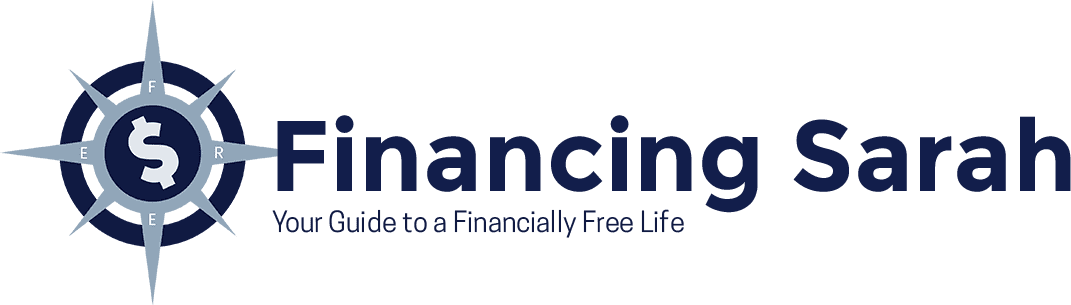Are you ready to build your own website? There are a number of tools and tutorials available online to guide even a novice through the steps necessary to create a professional website. The first step is to visual and brainstorm what your website will feature, and what features it will need to have in order to present your offering.
After creating a vision for your dream website, it’s time for you to create the actual site. You could pay a company to create a website for you which will probably cost $3,000 to $12,000, or you could follow the steps in this post to create the website of your dreams. There are several benefits to using WordPress and managing your own website, including the flexibility to make changes whenever you need to. There are many templates available for planning the site to match the content you have in mind. Read on to start building your own WordPress website.
1. Domain Registration
To register a domain, you will need to come up with the name for your .com. You will need to be creative because there are a lot of .com sites already registered, which means you will need to find a creative and unique one that’s not already taken.
You can check on Bluehost to find out if the name you have in mind is available. If it’s not, it may be for sale by a private seller, but this is going to cost quite a bit more.
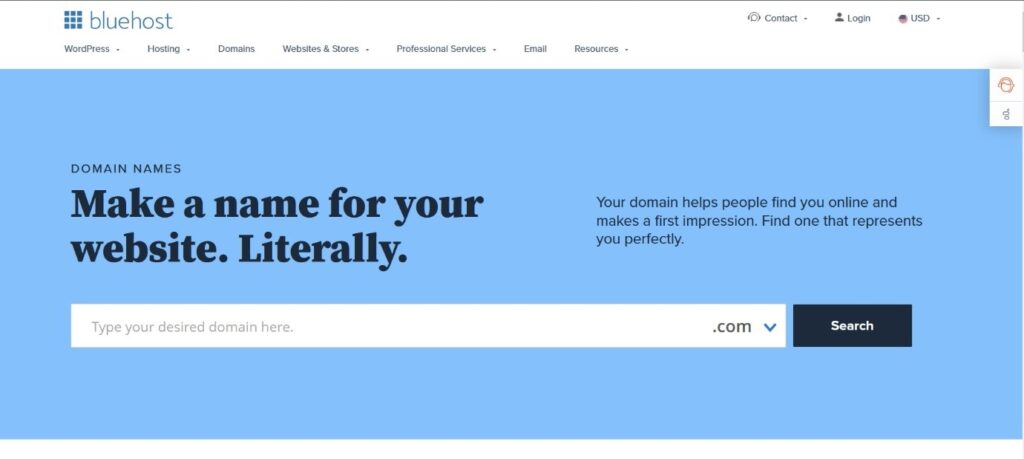
Don’t be discouraged if your name is taken, there are many alternative options with .net, .tech, .biz and others. Maybe it’s a sign that you need to be more creative and come up with something unique. Shorter names are always going to be more memorable, however, so keep that in mind when creating your name.
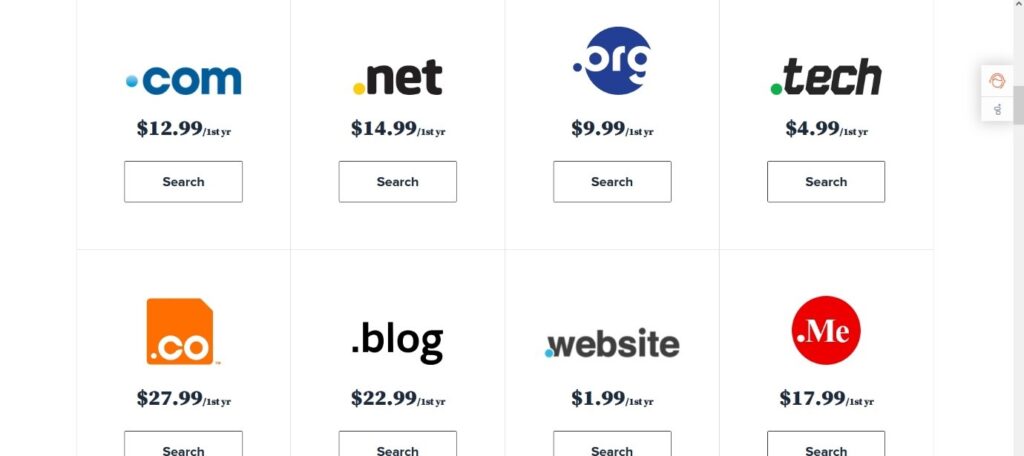
The good thing is that this obstacle offers you a clearer picture of the competition right from the start. It may not be a bad idea to think of a specific word that you will eventually transform into a brand.
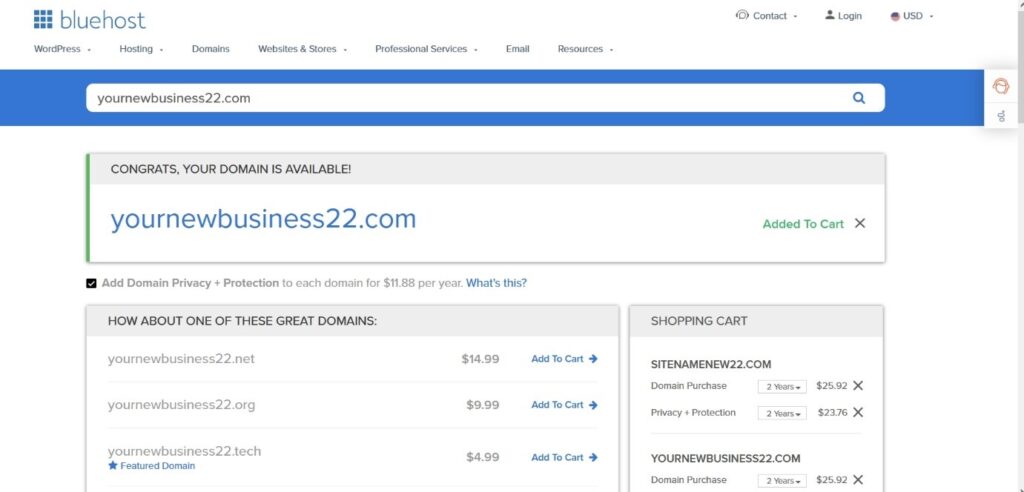
2. Hosting
Web hosting is a service that allows companies and individuals to publish a website on the Internet and store its content on an ongoing basis. The company that deals with hosting offers the services needed to make the site function. One of the basic items they offer within the services package is the server, ie. where the data will be located. Site visitors basically access this server in order to view your content.
In addition, the provider should provide you with:
- Email account – the possibility to have an email address @ site-name. com
- FTP access – the ability to upload files to a web server
- WordPress support – the ability to use WordPress tools to create and manage the site
- Malware protection – it is assumed that the server contains protection against various malicious programs that can endanger your data
You can research the most reputable and reliable domestic and foreign hosting services and compare prices. Hosting companies have their own service packages that are generally very similar. However, here are some tips for choosing your best hosting service.
A good web hosting provider should guarantee you three important things: speed, security, and technical support. Depending on your needs, the prices and possibilities differ. If you are starting a personal blog, you will not need the same tools as you will if you plan to create an e-shop or a complex news portal.
Some hosting services offer free domain registration services (for the first year), but check the second year price though because sometimes it’s not really free, it’s just absorbed by doubling the price in the second year and thereafter. I have used Namecheap to buy domains, then point them to my hosting. Make sure that if you want to keep your website active to buy the domain renewal for years to come, so you don’t forget to renew it. There can also be a discount when you renew for multiple years at once. There are some website building affiliate links with discounts on my Business Essentials page.
3. Creating a Site
To create and publish content, you need a CMS, i.e. Content Management System. you may be less familiar with this term, but you’ve probably heard of WordPress. It is the most famous CMS platform in the world, used by the vast majority of sites. Although it is not the only option, it is a great platform, and the one we will discuss today.
Which WordPress Version Should You Use?
There are two WordPress options, one at wordpress.com and the other at wordpress.org. Although it seems to be the same thing, the differences are significant. The first option is a platform, while the second option is a CMS.
If you are wondering how to make a website for free, the .COM version is definitely the first choice, because nothing requires payment. However, it has many limitations, and may feature ads. If you use this version, the address of your site will be yoursite.wordpress.com, which may not be the best solution. An added benefit of this option is that you don’t have to install anything extra.
On the other hand, you will have restrictions on the sale of advertising space, and also on the space that is allocated on the server for your site. There are also fewer options for choosing topics, as well as limitations when it comes to SEO tools.
As for the .org version, it does not limit you in any way. It is a serious CMS that provides advanced options for your site and the ability to upgrade with plugins. Given the possibilities, we recommend that you initially opt for the .org option, which allows you to have your own domain and numerous possibilities for successful site management. If you choose this option, you need to deal with other segments of site setup, such as hosting, installation, and installation of plugins.
Installing WordPress
There are two ways to install it. The easiest way is quick installation, if the hosting service allows it. In that case, the installation will practically end on its own after one click. You can quickly start WordPress, then start building your site immediately. If your hosting doesn’t allow quick start, that’s fine, as there are just a few more steps that are needed, and it’s not difficult to master.
Download the Installation File
It is important that you download the installation directly from the official site wordpress.org to avoid problems with hacked versions, and also to make sure you download the latest version.
Create a Database
It is necessary to create a MySQL database on your hosting server before installation.
Rename the wp-config-sample.php file
Rename it to wp-config.php, then edit it and add it to the database.
Upload the installation file
After downloading the file, place it in the desired location on the server.
Start Installation
Start the process by accessing the URL through a browser. If you copied the files to the root, then you need to visit http://imesajta.com and enter the data (database name, user and password). If you put the files in a subdirectory, e.g. blog, type the URL http://sitename.com/blog.
Or, for an easy way to do this with Bluehost (step by step) go to Advanced on the left menu.
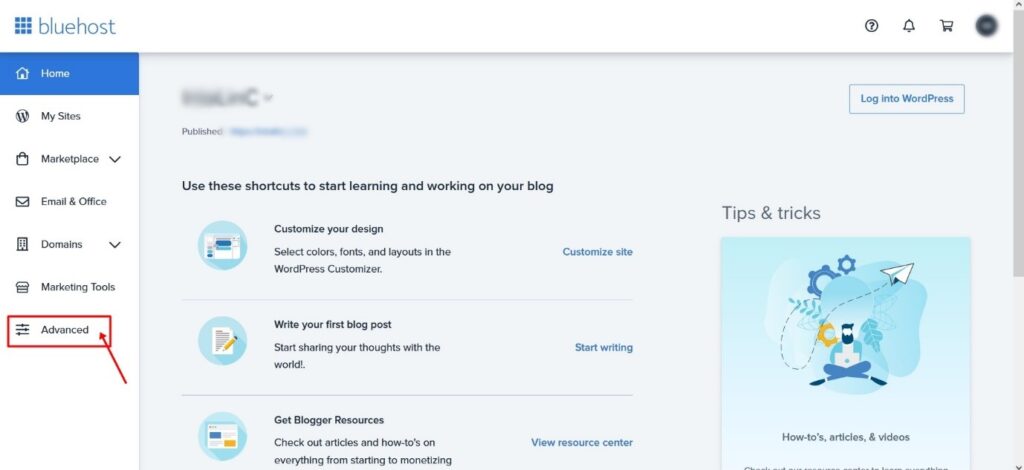
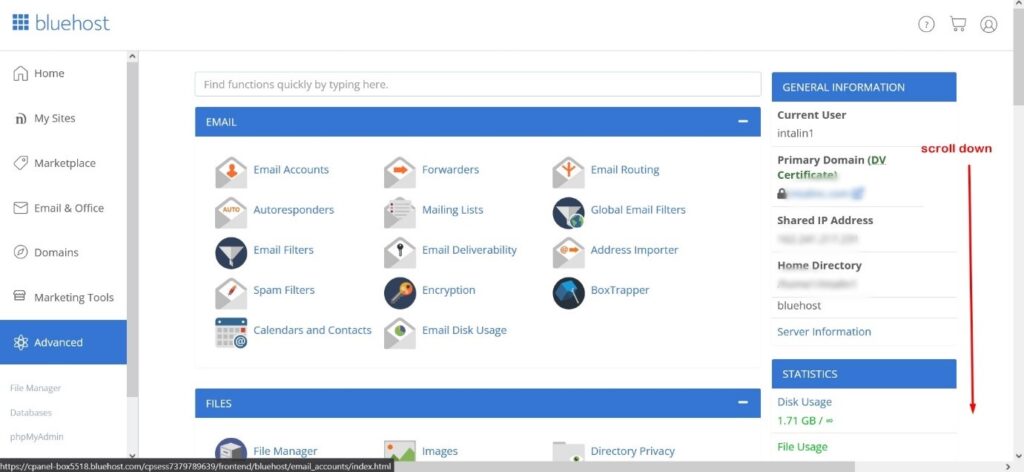
Find the WordPress icon and click on it.

It will open a window where you can install it in a few clicks.
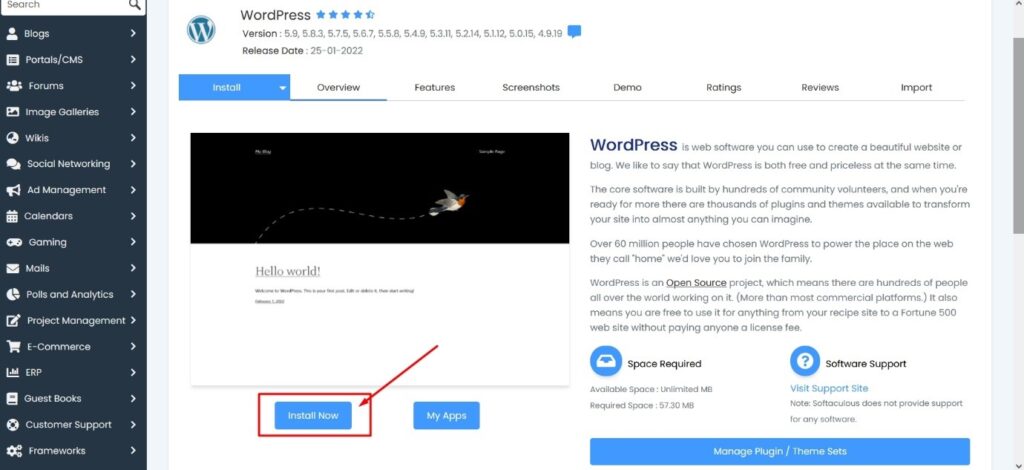
Pick your domain that you previously bought and connect it to your hosting. Choose a site name, username, and strong password.
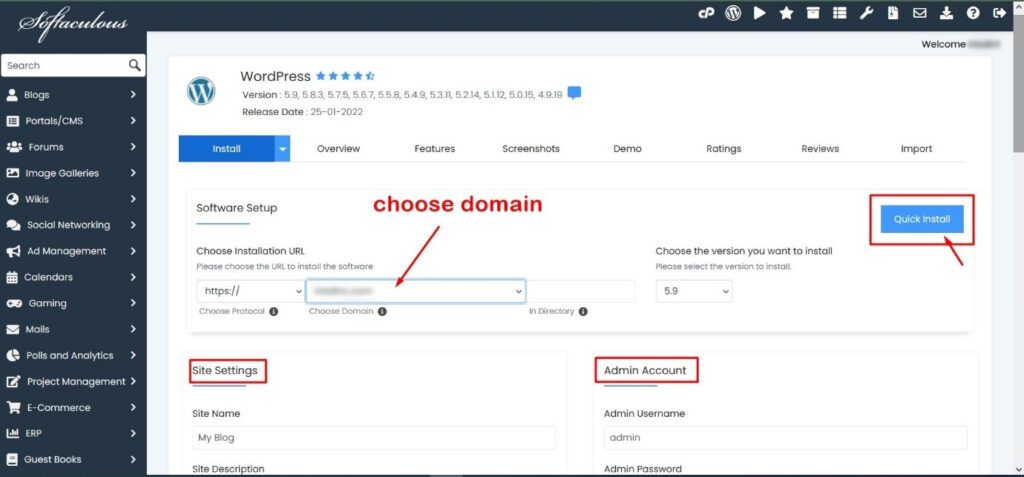
Installation information can be sent to an email address that you designate.
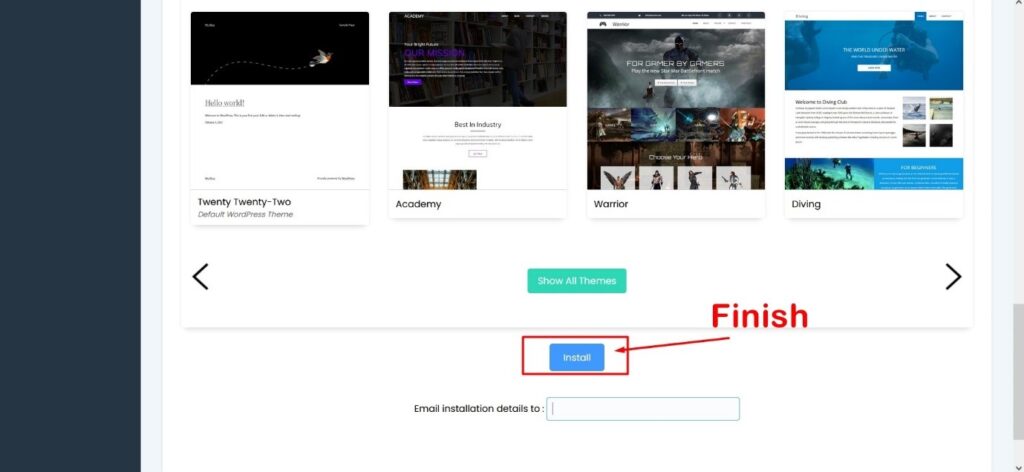
Click “Install” and after the process is complete, you can start building the site.
Choosing a WordPress Theme
When you install the CMS, it’s time to choose the theme. The theme is what the site will look like. WordPress has a large selection of free themes in its archive, but you are not limited to them. The theme of your website is very important because it will determine how users interact with your brand, products, and content. Move slowly through the themes and envision what your site will look like with your plans, because the name and the theme all work together to visually create your website.
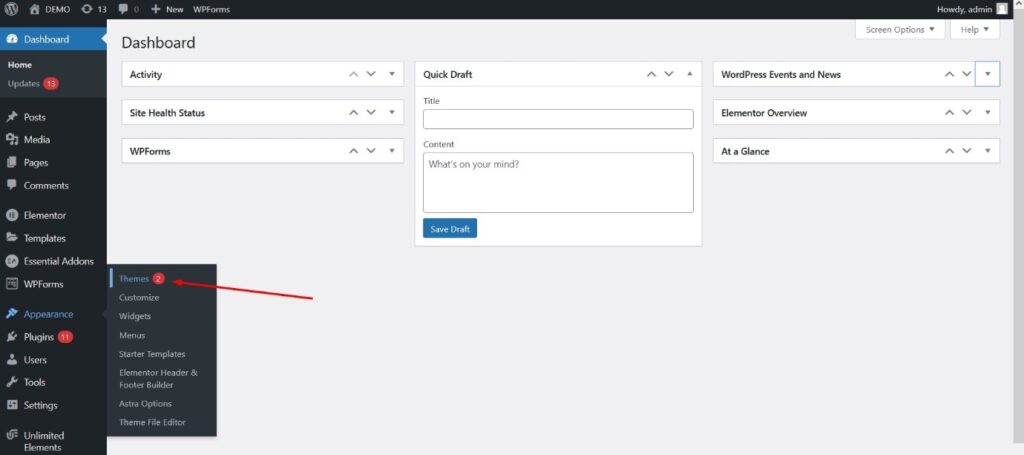
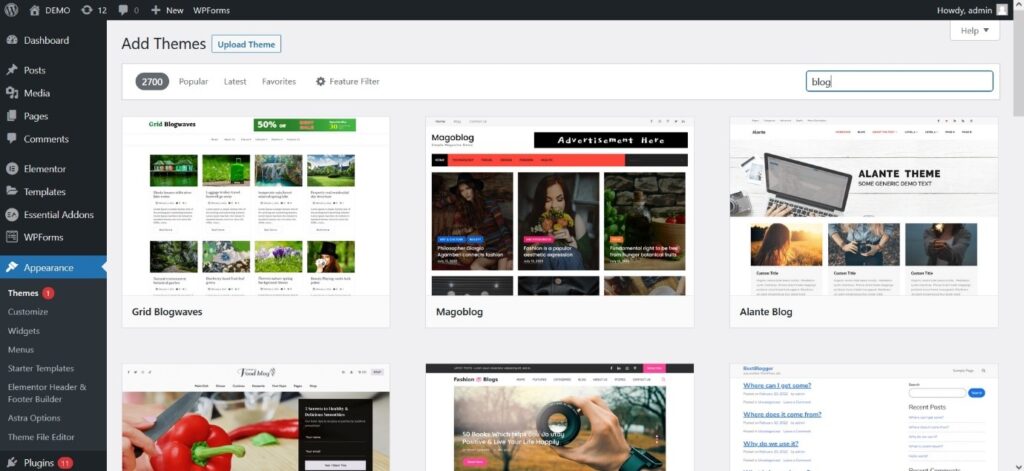
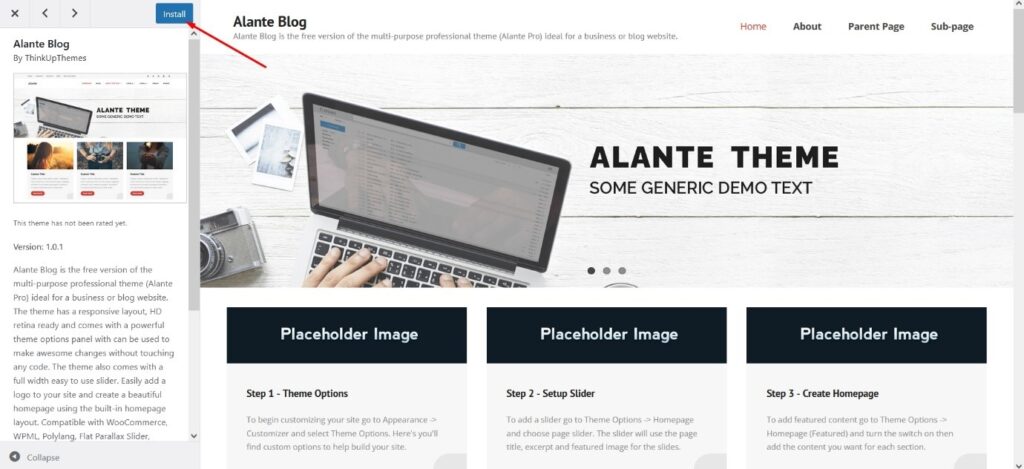
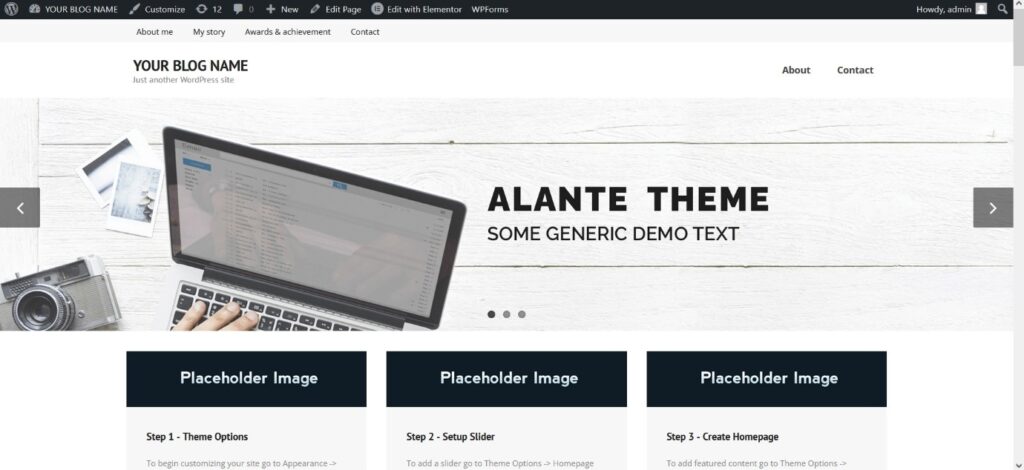
Sometimes it’s worth it to pay for a theme, because you get the support of the developer who made it, including more options, and more frequent improvements. When choosing a theme, it is extremely important to decide on one that not only looks nice but is also well optimised for mobile devices. Most searches are on mobile devices so be ready to be read from one.
Keeping up with the world of online businesses can be hard because it’s constantly changing and evolving, so be sure to utilise a technique called responsive web design to keep up.
Aesthetics is certainly an important part of designing your site, because if the site looks cheap, visitors will be distrustful of the content. There are a few more items you need to pay attention to when choosing a theme for your site:
- Compatibility with the most popular browsers – how the theme is displayed in Firefox, Chrome, Edge, Opera, Safari, etc.
- Plugin support – there are add-ons that you simply need to install, which is why it is important to know if they are compatible with the theme.
- Technical support – themes can come with various bugs which appear sooner or later, so it is important to choose a theme that has a developer behind it who will correct the errors.
After selecting and installing the theme, the next step is to add plugins to make your site development as comfortable and easy as possible.
4. Design the Look of Your Site
With the WordPress theme set and plugins installed, you are ready to create your site; more precisely, what the visitor will see. To get started, you’ll need to design a few basic pages: homepage, standard news text page, about, and contact.
Start with basic categories, such as “About Us” and “Contact,” as these are pages that give your site credibility. Working on these pages will help you further define what you want from the site and who you are trying to connect with.
The “About Us” page is important because it will best define your target group. Here you will introduce yourself in more detail to your site visitors and present your mission. The content of this page will help you define in more detail, primarily for yourself, who you intend the site content for.
You can also include a “call to action”, an invitation to a specific activity such as a banner that invites them to subscribe to the mailing list or a link to the most read text on your site. The idea is to “tie” visitors to your site so that you have the opportunity to present yourself as often as possible.
The “Contact” page can easily contain your basic information (address, phone number, email) in contact form for sending messages. Posting information about you (or your company) is important to the visitor, because it gives legitimacy to your site. The reader will certainly feel more comfortable when he knows that there is a way to contact you or even visit you with business-related questions.
If you are starting a business blog, you can use the contact page as an additional opportunity to introduce yourself to a potential client and convince him to hire you. Of course, it all depends on you and the type of site you are creating.
Schedule Content Publishing on Your Site
Creating a content layout on a site depends on the capabilities of the WP topic you have chosen, the type of content, and the target audience you are addressing. Similar to creating a layout in an apartment, it’s a good idea to sketch out a layout of the pages you will have. You don’t need a complicated program, simply a pen and paper. Start with the basic things that have a defined place, subjects that are applicable to what you’re presenting. Draw your idea, then try to convey the idea on the website.
Focus on the categories of main content, supplementary content, logo, news or blog post position, menu content, etc. Move from the biggest and most important items to the smallest or lowest priority. During this process, be prepared for certain compromises due to the limitations of your topic and the functionality of the site.
When you get to the menu, try to make it as simple as possible, and be sure to include your “About us” and “Contact” pages there. The menu should be clear and concise. Keep in mind that creating a site is a dynamic process; it’s constantly changing, so your menu will also undergo changes. It is important to offer basic information to begin with, as well as a clear and concise path to the content.
Dashboard
Add a MENU on the site. From your dashboard, navigate to the left side and go to Appearance > Menus. Name the menu and add links, posts, and pages.
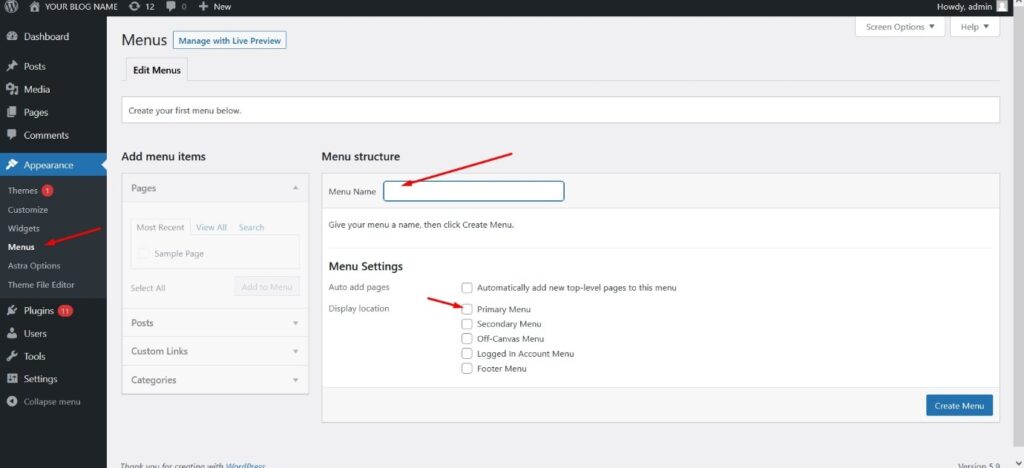
You can also add custom links in the menu.
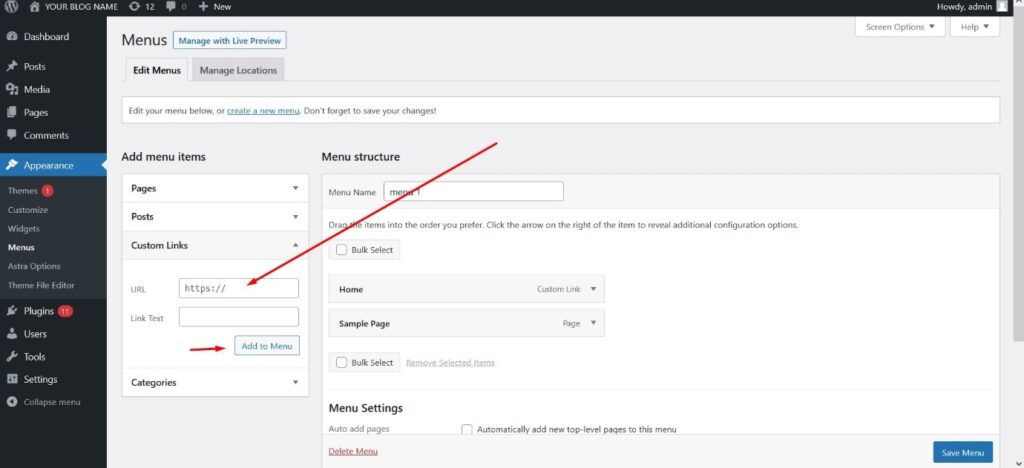
When you finish, just click “Save” for your menu item, and you can add another one.
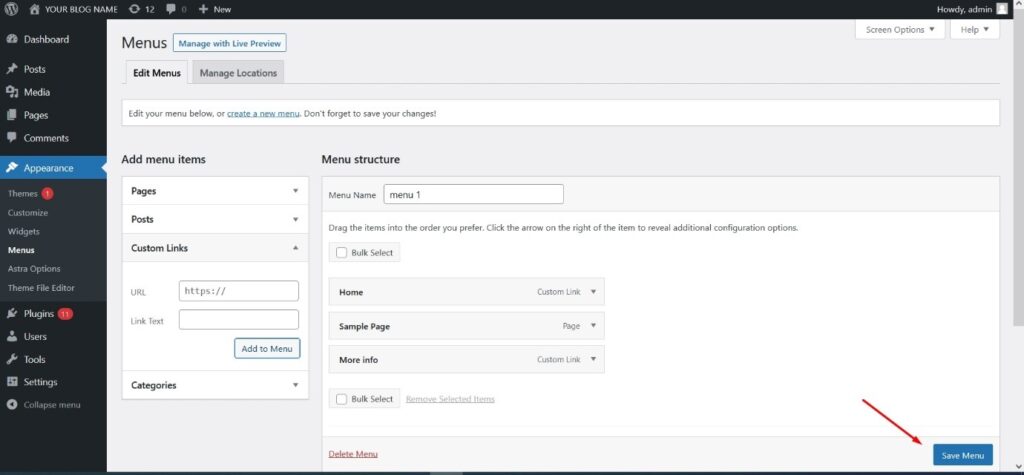
Add Pages and Posts
You can easily add new posts and pages to WP site by following steps below.
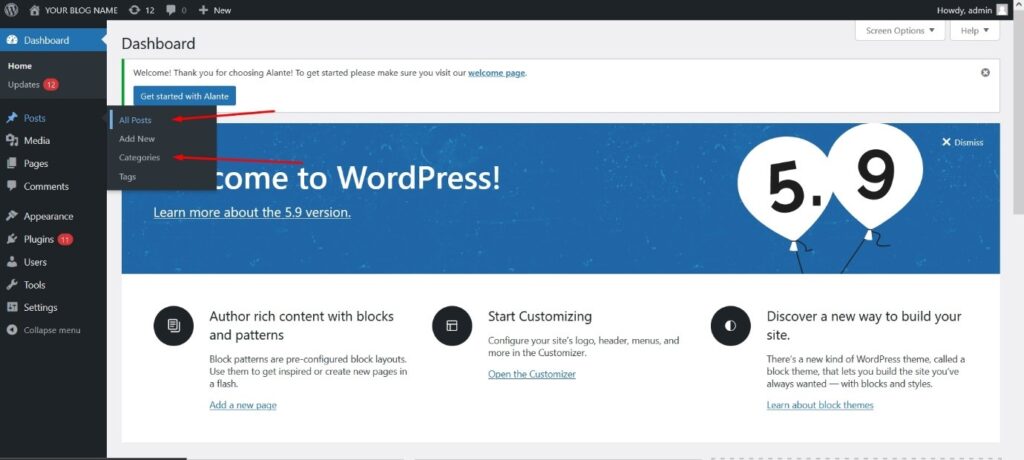
When you go to Posts > Categories, it will show the name, slug (permalink), and parent category (subcategory).

And when you want to write a new post just go to Posts > Add New, it will open a window like this below. (This is version 5.9 WP.)
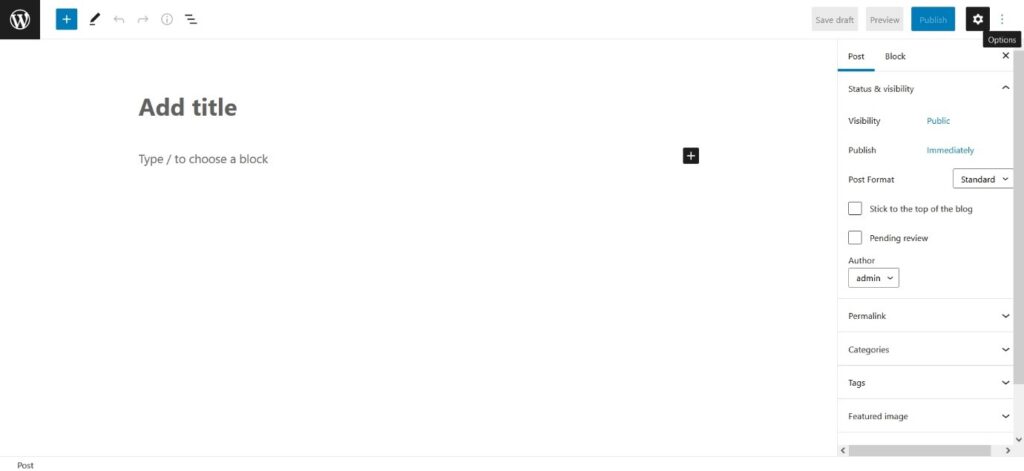
On the right side you can pick a category or add a new direct from here.
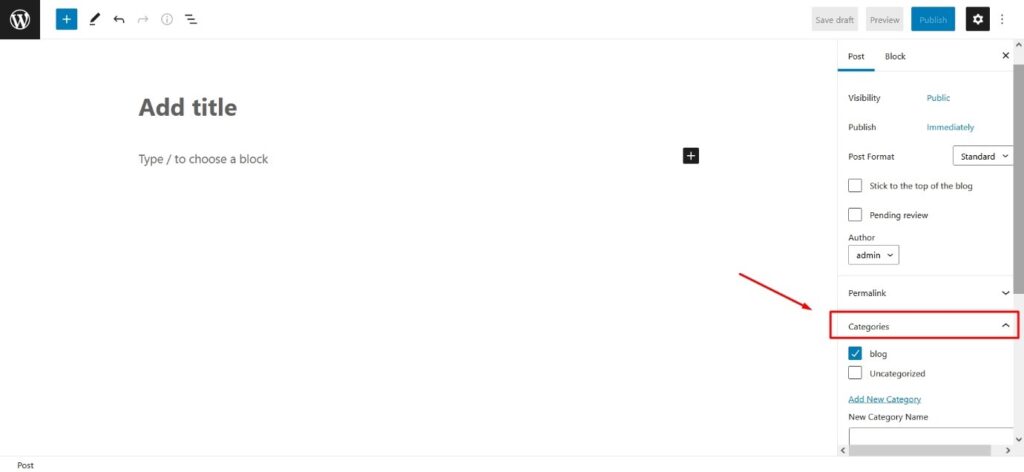
On the left, click the blue “+” to add more elements into the post: images, html, videos, etc.
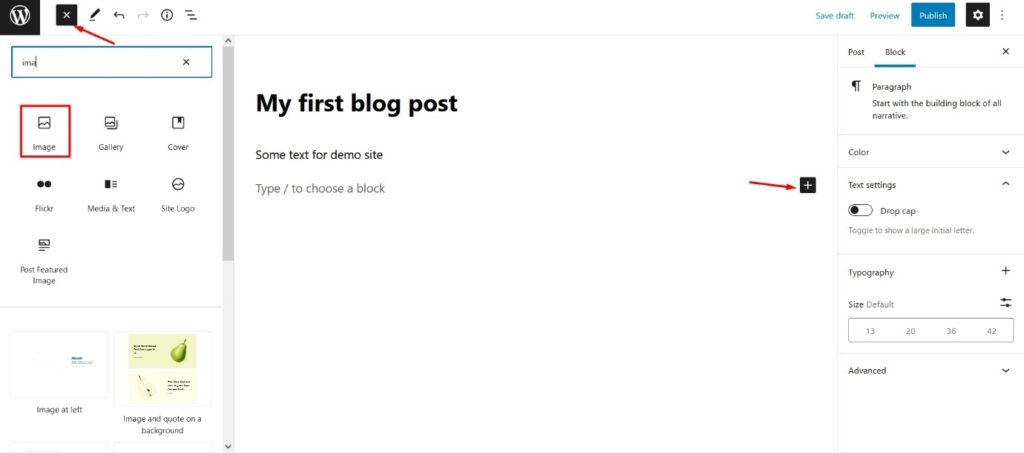
Images can be added from the media library, or you can upload new ones.
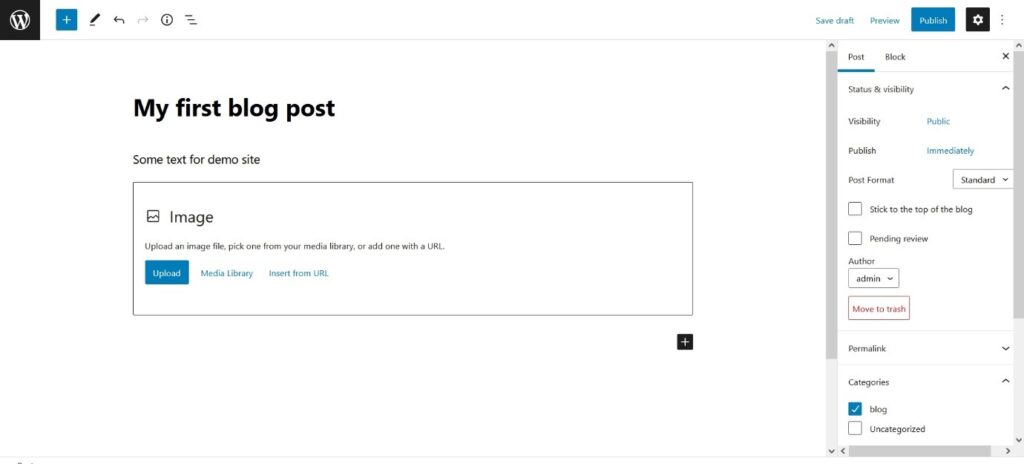
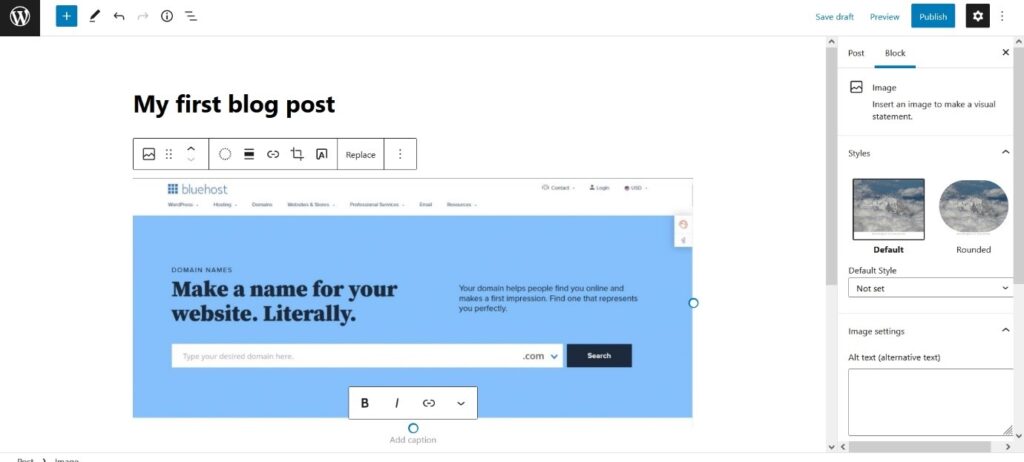
For featured images, you can pick one and set it up on the right under the “Featured Image” option.
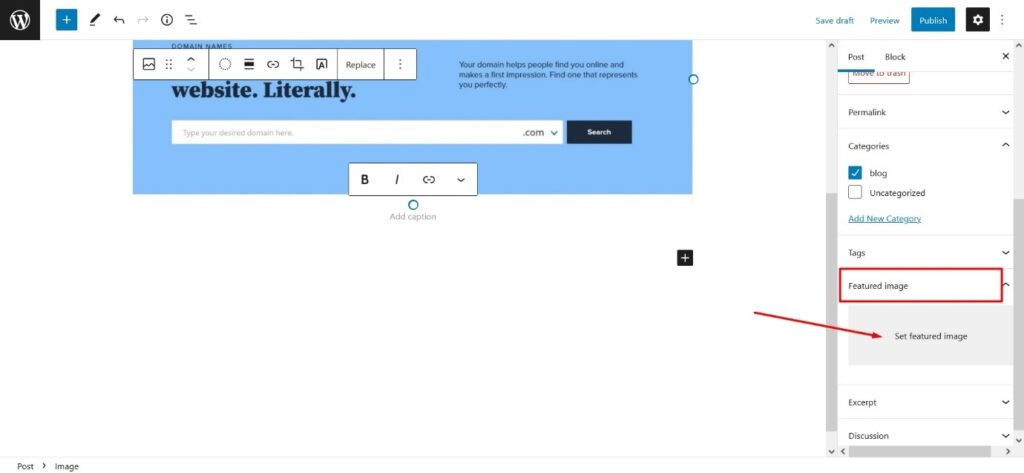
To upload new images from your computer:
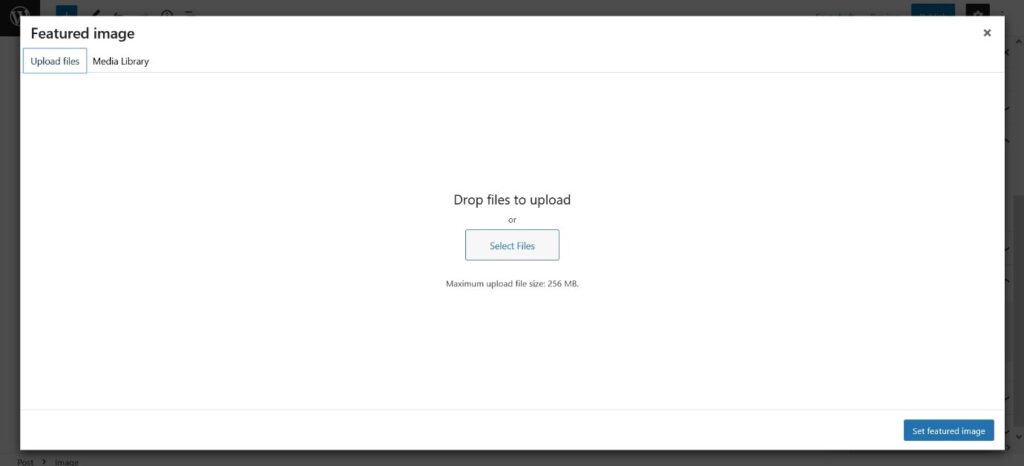
After finishing the writing, just click “Publish”.
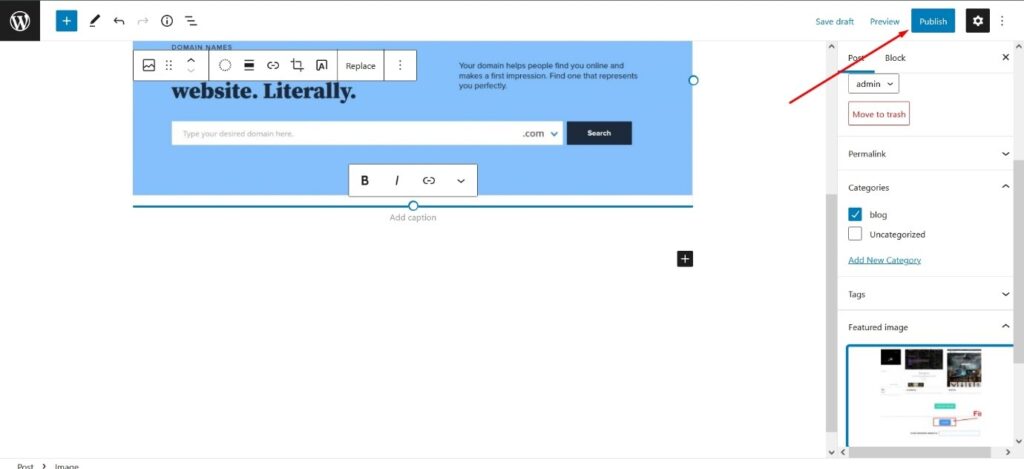
View it on the front end, and you will see your first published blog post.
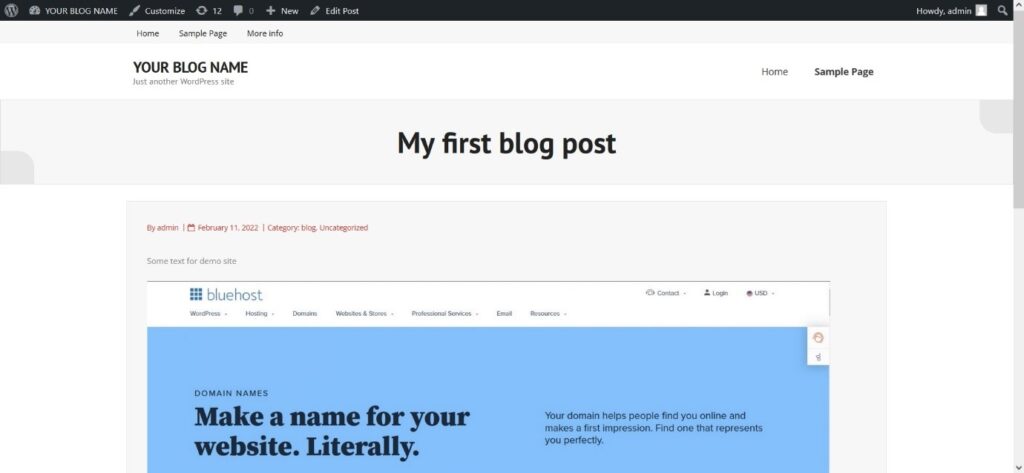
Web Builders
Custom pre-built sites and themes can help you start up faster. Some of these are Beaver Builder, Jimdo, Weebly, Elementor, etc.
https://www.shareasale.com/r.cfm?u=2840783&m=46483&b=2382508
Some pre-themes can be helpful when you know what you want to build. However, it can be better to start with a fresh theme and build exactly what you envision, because no one knows your business better than you. With some practice and patience, you will find that creating your own website isn’t as hard as it sounds. Have fun exploring what works for you, and keep updating and changing your site when necessary. Subscribe for more business, sales and investing posts. Have a lovely day.